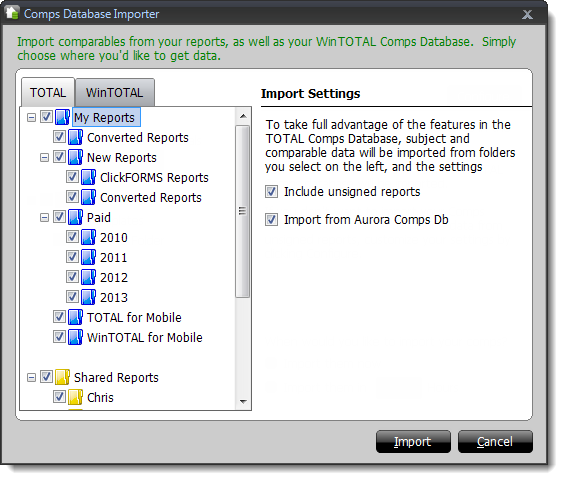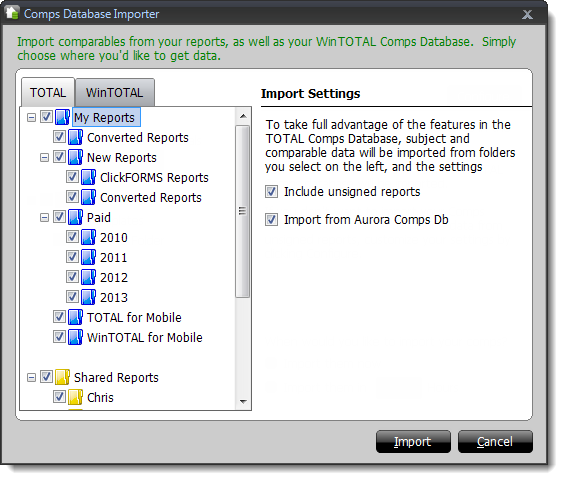The first step in using your Comps Database effectively is to fill it with
reliable comp data. Currently
there are 4 ways to import comps into your comps database:
- Export report comps when signing a report — This options is available
when signing your report, and allows you to export the comparables and subject
of your report to the comps database when the report is signed.
- Import Comps from existing reports in TOTAL's Appraisal Desktop
- Import Comps from WinTOTAL's Appraisal Desktop
- Import Comps from Aurora's Comps Database
Follow the instructions below to import comps from existing reports stored in
TOTAL's appraisal desktop:
- With a report open, click the Side‑by‑Side tab in the
main toolbar of your report.

- Click Comps Database.

- When the Comps Database window appears, click Import in
the top toolbar.
- In the window that appears, switch between the TOTAL and
WinTOTAL tabs to choose the folders containing the reports
from which you want to import comps. Place a check next to each folder from
which you want to import comps.
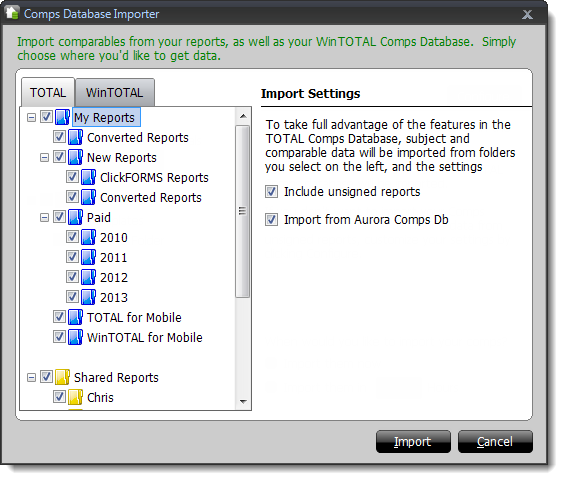
- Specify whether or not you want to Include unsigned
reports when importing comps, or to Import from Aurora Comps
Db (if available on the same machine) by checking the boxes below the
Import Settings on the right.
- When you're finished, click Import.