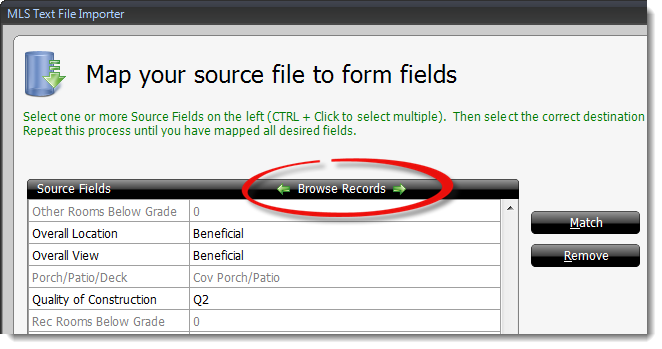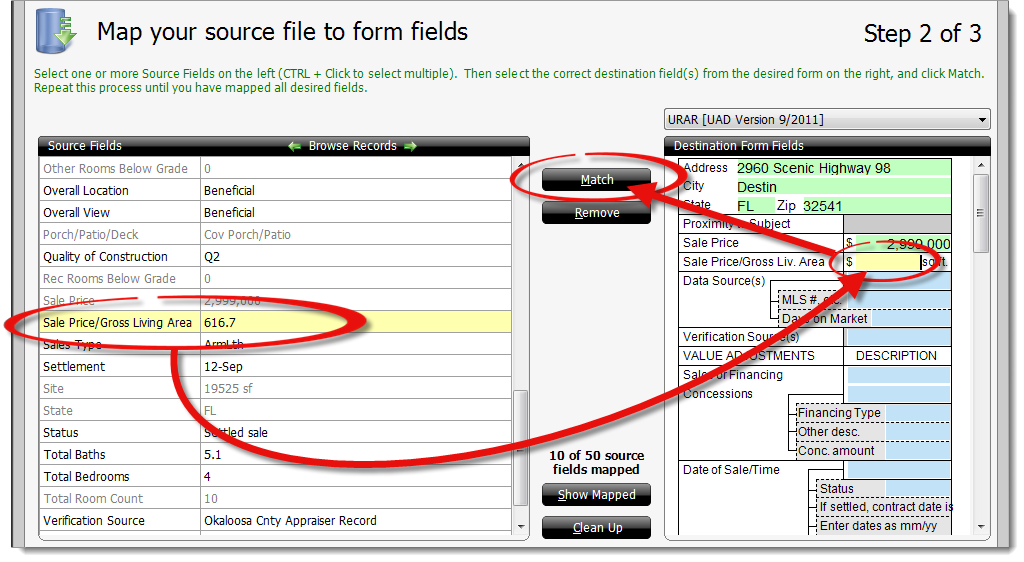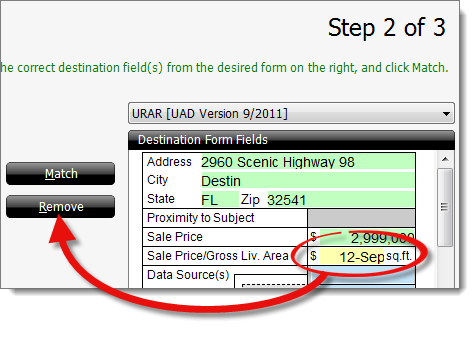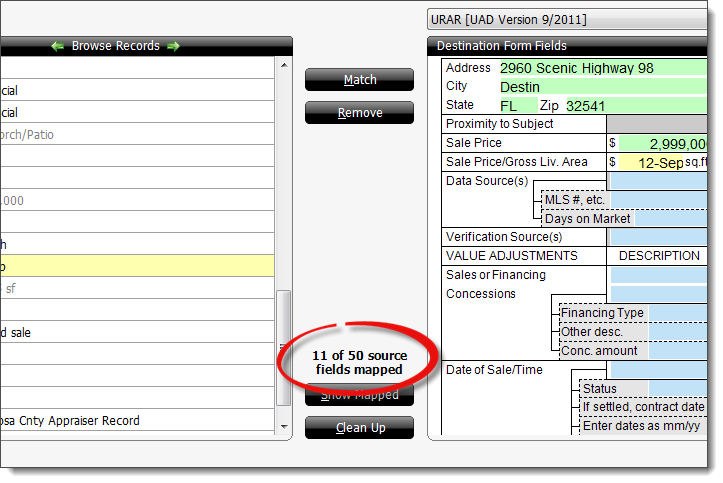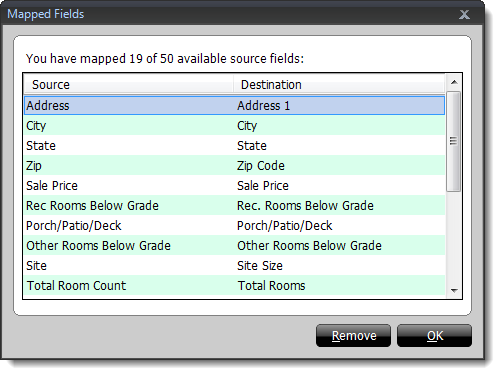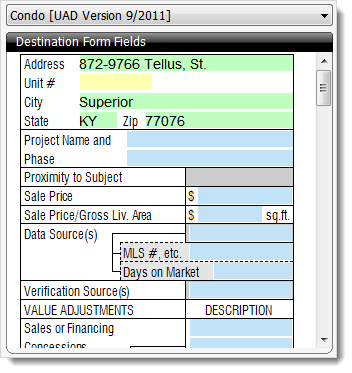This is an unsupported feature that was released before we introduced
QuickSource — a powerful, new tool that improved this process. The MLS
Text File Importer is only available to customers who were actively using it
before QuickSource was released.
Click here to learn how QuickSource significantly reduces
the amount of time and hassle involved with importing
MLS data.
After you've set up your map file's settings, the next step is to establish
the field mapping from each of your source file fields to the appropriate TOTAL
comp grid field. Because you're having to match each field individually, this
process can take a bit of time the first time you do it. But, the long–term
time–savings and benefits are worth it.
Mapping is the act of establishing a relationship between a field (or
fields) in your source file and its equivalent field (or fields) in TOTAL's
comp grid.
- Select the major form you would like to map from the drop‑down menu on the
upper right.

- Select the Source Field
and associated data from the list on the left, then match that information to
the corresponding Destination Form Field on the right. The
source fields correspond to the column headers in the first row of the CSV
file. If there is no column header, the default spreadsheet column letter
is used. The source fields displayed by default show the data associated with
the first property in your text file. If the first property doesn't have the
data you're looking for, or if a different property makes the mapping process
easier, click the green arrows to Browse Records and cycle
through the properties in your text file.
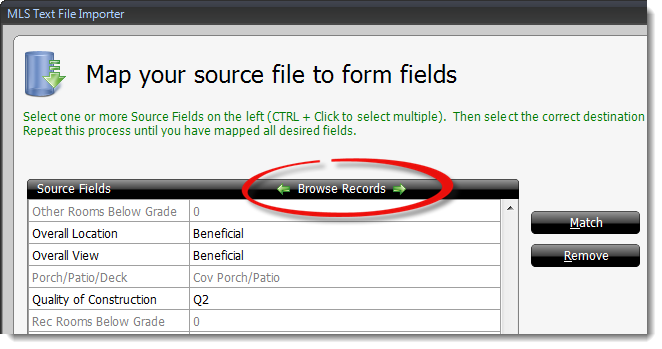
The Source Field and data is highlighted in yellow when
selected, as is the Destination Form Field in the form on the
right. In the image below, Sale Price/Gross Living Area has
been selected in the Source Fields on the left, and the
corresponding form field has been selected in the Destination Form
Fields on the right (again, indicated with a yellow highlight).
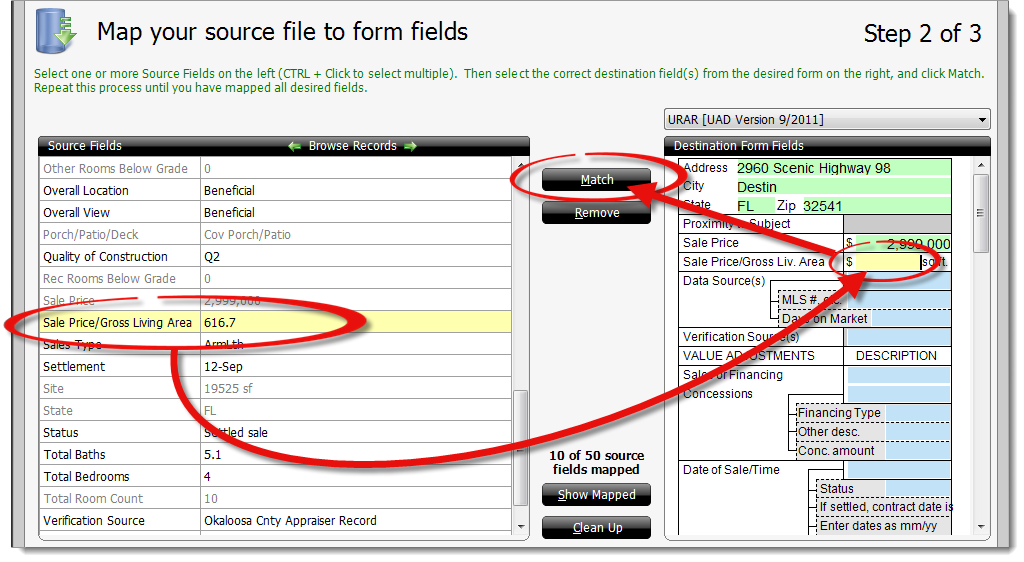
- Once you have selected the Source Field on the left, and
the appropriate Destination Form Field on the right, click
Match in the middle to map the fields. Once a field is
mapped, the Source Field and data on the left appear slightly
grayed out to indicate it has been used. Similarly, the Destination
Form Field that was selected on the right appears in green to
indicate it has been mapped.
In some cases there may be shorthand entered in certain fields, or data
that you would like to modify across all properties before importing. Click
Clean Up to specify how the importer should handle this
data. For example, if the MLS data uses "SF" for square footage, you can
tell the importer to always replace that value with "Sq. Ft."
- If a field is mapped incorrectly,
select it from the form on the right, and click Remove in the
middle to remove the mapping or link.
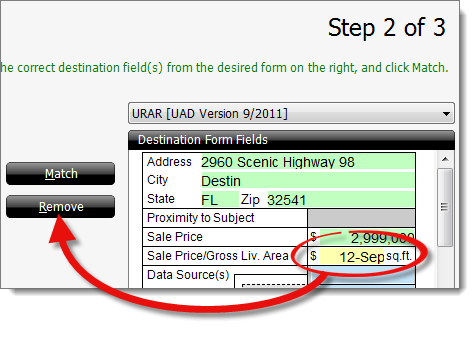
- As you map your fields, the import wizard displays the number of fields
that have been mapped in the middle towards the bottom and shows that number
in relation to the number of total fields that can be mapped on the current
form.
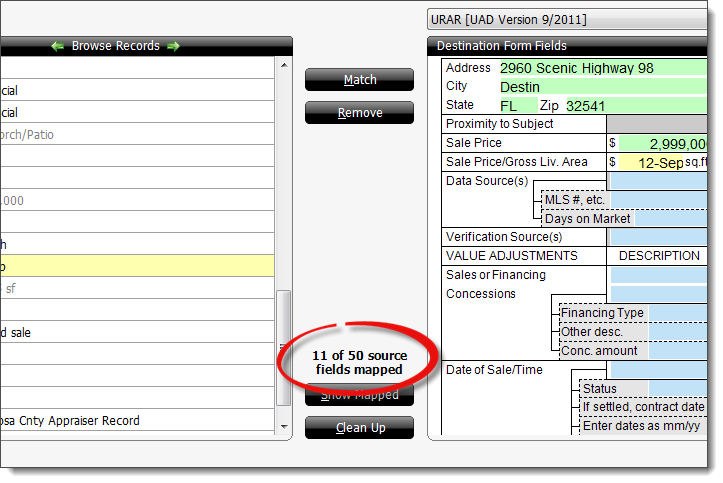
Click Show Mapped to display a list of all fields that you
have mapped for the current form.
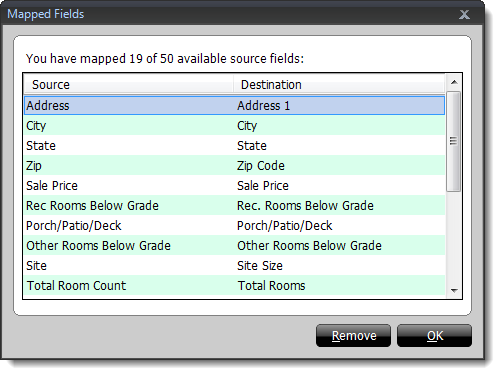
When you create the map for your MLS, you do so on a recreation of the
expanded comp grid for your report form. You can switch which form you're
looking at in the Destination Form Fields pane on the right by using the
dropdown above the pane. For example, if you have data that includes a
Unit # for your records, you'll have to map that on the Condo
form because the 1004 doesn't include a unit field number.
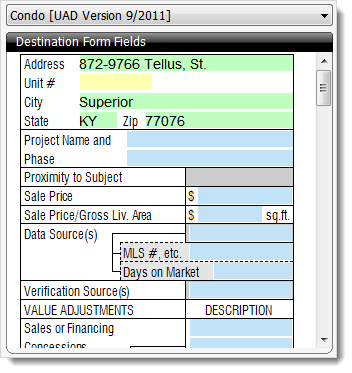
Note that when you switch the form view from one form to another, any common
fields that you have already mapped are retained. As you add fields on your
second form, they are added to the master list of mapped fields for the
template. This creates a template that can be used against multiple types of
major forms when you're importing data. Make sure that you examine each form for
possible fields that you can map in order to build the most flexible and useful
mapping template possible.